BIC Process Design
Understand & Transform
Supercharge your business operations with the most intuitive AI-powered BPM software.
It seems that you come from a German speaking country. Here you can change the language
EnglishDo you want to bring more structure into your work practices by modeling your processes and increase your business performance with professional process management? BIC Process Design supports you in doing so - with innovative features and intuitive usability. The following steps give you an introduction into the tool and assist you in quickly building your process landscape.
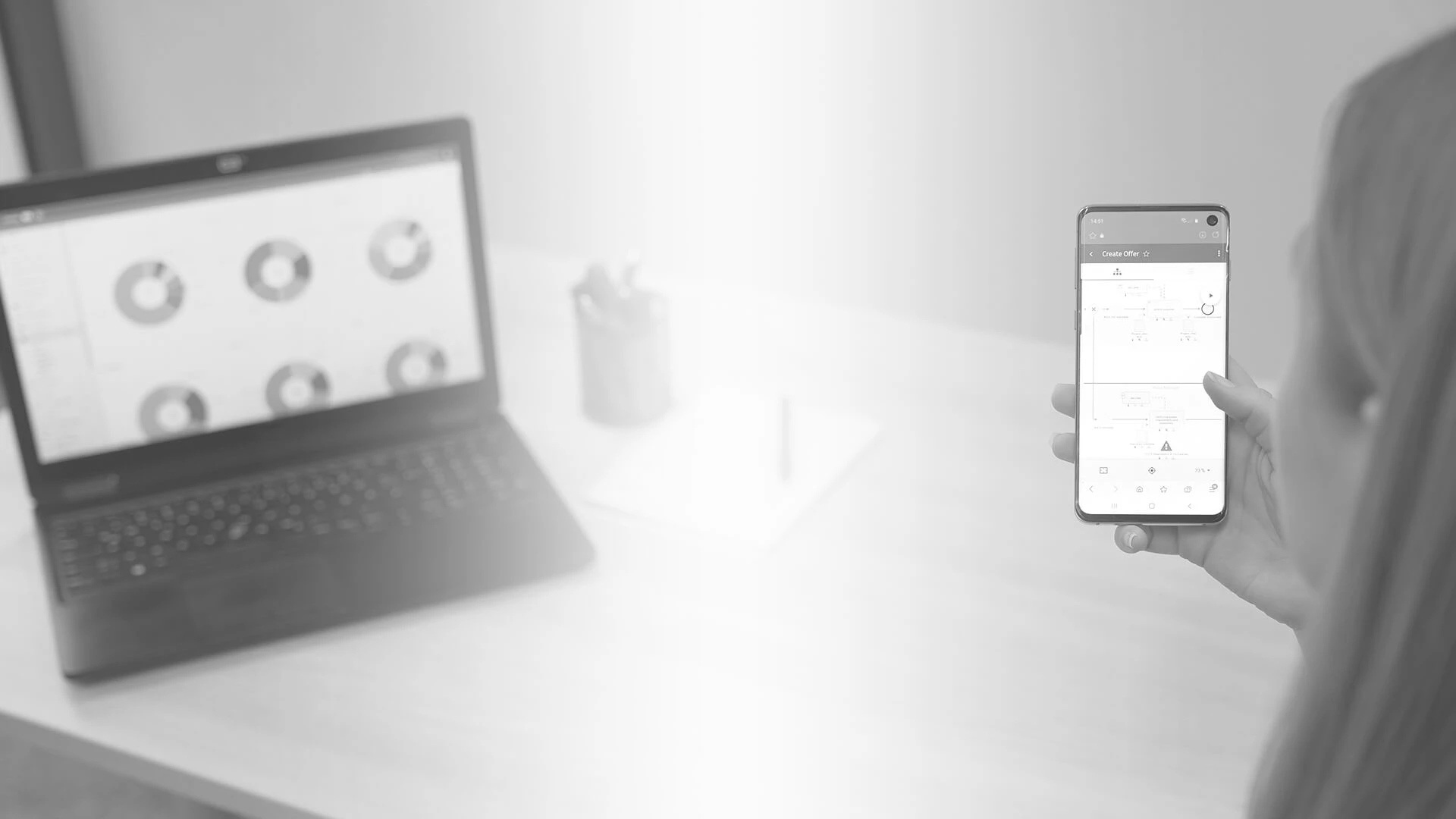
After successful login, you will automatically be taken to the welcome screen. Here, various diagram types are offered for modeling. You can choose from numerous modeling notations, such as BPMN 2.0, EPC, VCD, DMN and many more. If you are interested in modeling a BPMN process, select "Collaboration diagram (BPMN)" and enter the name of your first process in the appearing pop-up window. Afterwards, click on "Create". You are then taken to the modeling environment.
To start modeling your process and to graphically represent the desired process flow, place objects from the symbol palette into the editor using the drag & drop function. To model a BPMN process, start with for example a pool and place a start event, which you can rename directly, into it. By clicking on the start event, further possible symbol types will be shown for easy continuation of your process. BIC Process Design only displays those symbols appropriate for further modeling according to the defined modeling rules. This primarily assists users who are not yet familiar with the modeling method and at the same time reduces error-proneness.
Click on the green save button left to the symbol palette to save your process. The process model is initially saved in your local workspace. In order to save your process onto the server and thus enable other authorized editors to access the process model, it has to be uploaded. This functionality of BIC Process Design is called "check in". To do this, click on the green cloud symbol. After checking in, the diagram is saved on the server. If you want to follow up editing the diagram later, you can easily check it out again by clicking on the green pen button. Please consider: To avoid mutual overwriting of process versions, checked-out diagrams are blocked for editing by other users.
You have now successfully modeled your first process!
You can find a lot of additional assistance in our extensive online help. With a single click on the question mark symbol, the help can be opened directly in BIC Process Design.
You are interested in further information about our products or topics such as BPM and digital transformation? In our download area, you will find everything you want to know about the BIC Platform as well as useful information on all related subject areas. Learn more now!
True business transformation starts with people. That’s why BIC Process Design is built for effortless usability. Explore what makes our BPM solution a user favorite – and a catalyst for successful transformation.